bash debug – log all executed commands
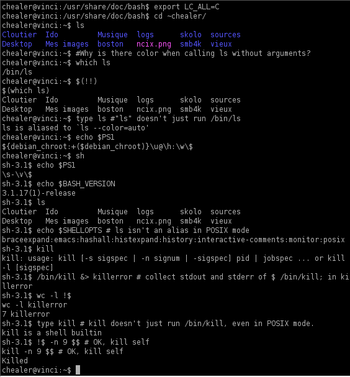
Whenever I am writing a script in perl or bash, I always wish that there
was some way to have all the commands logged or output to screen. I know
there is “set -x” option to have debugging enabled, but sometimes that
seems to be too much information and I dont really need all that. So, here
is something I found recently for bash to log all the executed commands.