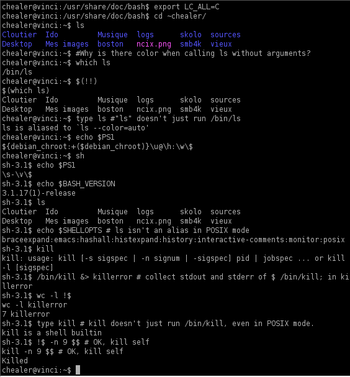ldap search function
First you will need the ldap search utility. The client for ldap search comes in openldap-clients, so you need to install that first:
sudo yum install openldap-clients
Now, that you have installed it, try to find something in some open ldap server, example:
ldapsearch -LLL -h db.debian.org -x -b "dc=debian,dc=org" "cn=Joao*"
This should list couple of entries for you. Now, that you have ldapsearch working, lets define a function in .bashrc file:
Continue reading